Switching from Emacs to Vim (actually Spacemacs)
I recently switched from Linux to OS X and Python to Javascript. To complete my fall from the Light, I've switched from Emacs to Vim. Actually I just switched to Evil Mode and Spacemacs. This is how I came to switch:
- I discovered OS X uses many Emacs key bindings by default and I could set even more.
- I went back to the default key bindings in Emacs to be consistent with OS X.1
- I remapped Return to Control and started using both Control keys to help use the default Emacs key bindings. Using both Control keys felt amazing compared to just one...
- ...until I began feeling Emacs Pinky since Return was slightly farther than Caps Lock.2
- I tried remapping Spacebar to Control and this felt even more amazing...
- ...until I tried to type a sentence at normal speed.
- I decided I didn't want to buy a foot pedal.
- I tried Spacemacs.
- I set bash and Karabiner to Vim mode.3
- I set Caps Lock to Escape and Control.
- I started looking for Vim screencasts.4
Even after 3 months, I'm still working a lot slower, but I'm hoping it's a good investment. One thing I've noticed is that Vim seems to use a lot of number and symbol keys. I need to learn to touch type my numbers! Update 2017-07-31: After 1.5 years, I'm still enjoying Spacemacs and Vim key bindings (and I've gotten better at my numbers). I find Vim mode more relaxing compared to the many key chords used in Emacs. A few of my favorite commands are f/t to jump to a character on a line and . and ; to repeat commands.
Spacemacs¶
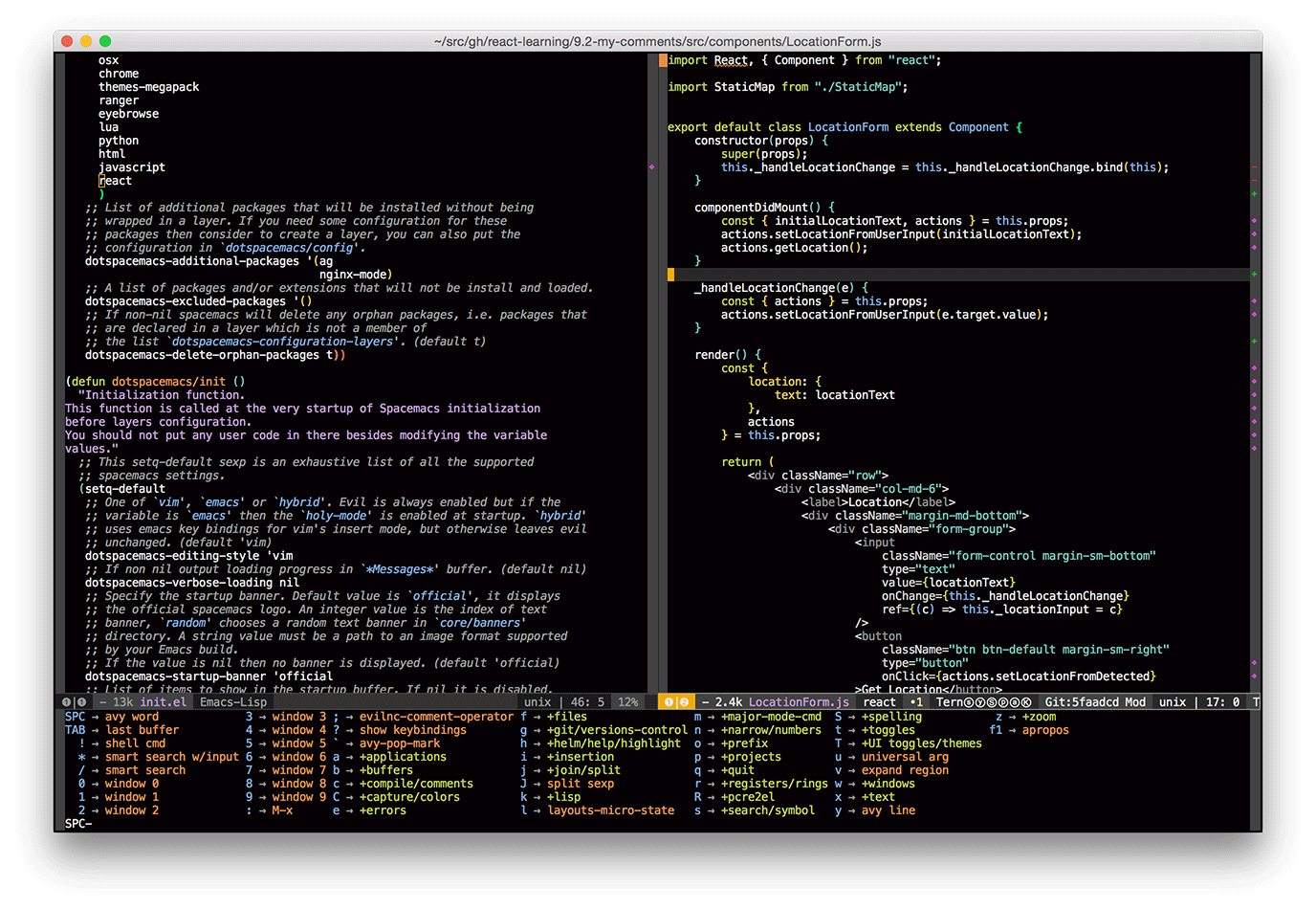
Spacemacs is an Emacs starter kit5 (like Emacs Prelude) optimized for Vim key bindings. It provides the "best of both worlds" – the efficiency of Vim's modal editing and the extensibility of Emacs Lisp.
Spacemacs replaces many Emacs modifier combinations by setting a leader key to the Spacebar (hence the name spacemacs). To open a file, use SPC f f instead of C-x C-f. Spacemacs makes commands easily discoverable using which-key. Just press SPC to see a list of commands, press a key and see more commands.
Spacemacs has a good out-of-the-box configuration for Javascript and React development. It uses js2-mode, web-mode6 for JSX, flycheck w/ eslint, tern, and some things I haven't used.
Install Spacemacs¶
Here's how to install Spacemacs on OS X.
- Install Emacs
$ brew install emacs --with-cocoa --with-gnutls --with-imagemagick - Install Spacemacs
$ mv ~/.emacs.d ~/.emacs.d.bak # if you have an exisiting .emacs.d directory $ git clone https://github.com/syl20bnr/spacemacs ~/.emacs.d
- Start Emacs (in terminal mode). This will download and compile packages and ask if you want to use vim mode or emacs mode.
$ emacs
Start Emacs in client/server mode¶
- Start the Emacs server
$ emacs --daemon - Start an Emacs client in the terminal
$ emacsclient -t - Start a graphical Emacs client
$ emacsclient -c
Spacemacs config¶
Spacemacs has its own configuration file located at ~/.spacemacs or ~/.spacemacs.d/init.el. For more information, see the configuration documentation. My personal Spacemacs configuration is on github.
Useful Spacemacs commands¶
SPC q q - quit SPC w / - split window vertically SPC w - - split window horizontally SPC 1 - switch to window 1 SPC 2 - switch to window 2 SPC w d - delete current window SPC TAB - switch to previous buffer SPC b b - switch buffers SPC f f - find a file SPC f s - save a file (:w also works) SPC p p - open project SPC p h - find a file in current project SPC b d - delete current buffer SPC b M - move buffer to another window SPC v - enter expand-region mode
Useful Vim key bindings¶
movement
--------
0 - beginning of line
^ - beginning of non-whitespace
$ - end of line
9j - move down 9 lines
w - move forward by word
b - move backward by word
gg - first line
G - last line
C-u - up half page
C-d - down half page
f/ - move forward to first "/" character
t/ - move forward right before the first "/" character
; - repeat that command again
H - head of the screen
M - middle of the screen
L - last of the screen
} - move forward by paragraph or block
{ - move backwards by paragraph or block
* - search for word under the cursor
n - search again forward
N - search again backwards
# - search backwards for word under cursor
/ - search forward
? - search backward
% - find matching brace, paren, etc
ma - mark a line in a file with marker "a"
`a - after moving around, go back to the exact position of marker "a"
'a - after moving around, go back to line of marker "a"
:marks - view all the marks
'' - go to the last place you were
[{ - jump back to the "{" at the beginning of the current code block
editing
-------
x - delete char under cursor
X - delete char before cursor
A - add to end of line
I - insert at the beginning of the line
dd - delete line
D - delete from cursor to end of line
di' - delete text inside single quotes
yy - copy line
Y - copy from cursor to end of line
cc - change line
C - change from cursor to end of line
cit - change text inside html tag
ci' - change text inside single quotes
ci{ - change text inside curly brackets.
ci... - etc
p - paste after cursor
P = paste before cursor
o - add line below
O - add line above
. = repeat last comment
r - replace character
R - replace. (overwrite) (good for columns of text)
J - join line (cursor can be anywhere on line)
visual mode
-----------
v - visual char mode
V - visual line mode
C-v - block visual mode
- And to be consistent with other machines or programs using Emacs or Emacs key bindings. Mandatory Eclipse for a 4 day Hadoop training emphasized this need. [back]
- At this point, I probably could have learned to move my hand 2 cm to the right, but I have been curious about Vim for a while now. Update 2017-07-31: mabye a better alternative is using semicolon instead of Enter as the right Control key as mentioned here. [back]
- Later I also installed Vimium. [back]
- I found some excellent Vim screencasts here: http://derekwyatt.org/vim/tutorials/. [back]
- Though some don't call it a starter kit. [back]
- Hat tip to web-mode's author/maintainer. I created an issue about JSX indentation and it was fixed in less than a day. [back]
Related posts
- Magit in Spacemacs (evil-magit) notes — posted 2018-11-02
- Colorized, interactive "git blame" in Emacs: vc-annotate — posted 2011-05-28
- My Emacs Python environment — posted 2010-05-10
- Emacs espresso-mode for jQuery — posted 2010-03-10
- Notes on C++ development with Emacs on Ubuntu Linux — posted 2009-07-08
Comments
This is super helpful, thanks!
disqus:2480405276
Hi, I started off as a Vim user, still am. Shifted to Emacs 4 months ago for IDE like uses. Still use Vim in terminal.
Anyhow, do try this if you want a good way to prevent Emacs pinky. It was a personal experiment, and worked pretty well. Basically remapping the right alt key to ctrl. The commands needed are written here:
http://www.acehack.org/post...
disqus:2539811110
That sounds like a really good idea-- I should have tried that. I am enjoying the Vim key bindings more and more as I get used to it though. You should try Evil/Spacemacs too!
disqus:2540833099
I'm less of a "taking it on a platter" guy, so spacemacs, with its fully configured thing doesn't appeal to me, I like writing all my own configs :) Besides, I already have an awesome vimrc for my Vim cravings.
Anyhow, great blog, I enjoyed reading your posts!
disqus:2541121608
I agree there is something to be said for building up your own custom Emacs config and if you want to stay holy while attending the Church of Emacs, more power to you. I guess you're polyreligious and I'm syncretistic. :)
disqus:2542821030
That's a very interesting way to put it :)
disqus:2542835666
Thanks! Got several shortcuts I didn't even know existed.
disqus:2647508743
Great compliation - well done. Also you can do combinations with vim such as dt_ - which is delete till underscore. Another would be c/object - which cuts out all the text until search finds "object", then puts you in insert mode. (change till find object). Another would be ytb - which is yank till encountering a "b". That yank can be used with C-r0 - at the : for ex commands. That yank can be used by "p" (paste) within the file of course. This is vim yank to the zero register as opposed to Emacs C-y - yank back to the file. Note also that the find with "f" within the current line is fully independent of the current item being searched over many lines by "/". ---- Someone should do a Spacemacs entry to compliment the Emacs entry at https://shortcutworld.com/e... -- You have a great start here. By the way, I prefer using "jw" and "wj" for escape. These are very rare combinations and when both are possible order does not matter. Also your fingers barely leave the home row for qwerty. Finally quitting a file that you don't want to save changes on is easy - :cq
disqus:3141357962
